To disable these warnings using vSphere Client:
- Select the ESXi host from the Inventory.
- Click the Configuration tab.
- Click Advanced Settings in the Software menu.
- Navigate to UserVars > UserVars.SuppressShellWarning.
- Set the value from 0 to 1.
- Click OK.
To disable these warnings using esxcli:
- Connect to the ESXi host through SSH using root credentials.
- Run this command:
vim-cmd hostsvc/advopt/update UserVars.SuppressShellWarning long 1
To enable these warnings using esxcli:
- Connect to the ESXi host through SSH using root credentials.
- Run this command:
vim-cmd hostsvc/advopt/update UserVars.SuppressShellWarning long 0
To disable SSH and warning using vSphere Web Client:
- Disable remote access to the ESXi 5.x host
-
- From the vSphere Web Client, select vCenter from the Home menu.
- Select Hosts and Clusters under the Inventory Trees.
- Expand the tree in the left pane of the vSphere Web Client.
- Click the ESXi host with the yellow exclamation and click the Manage tab.
- Click Settings and highlight Security Profile.
- Scroll to Services and click Edit.
- Highlight ESXi Shell and click Stop.
- Repeat for SSH, then press OK.
- Disable the Warning message
-
- From the vSphere Web Client, select vCenter from the Home menu.
- Select Hosts and Clusters under the Inventory Trees.
- Expand the tree in the left pane of the vSphere Web Client.
- Click the ESXi host with the yellow exclamation and click the Manage tab.
- Click Settings and highlight Advanced System Settings.
- Locate the parameter UserVars.SuppressShellWarning and click the pencil icon to edit.
- Change the value to 1 and press OK.
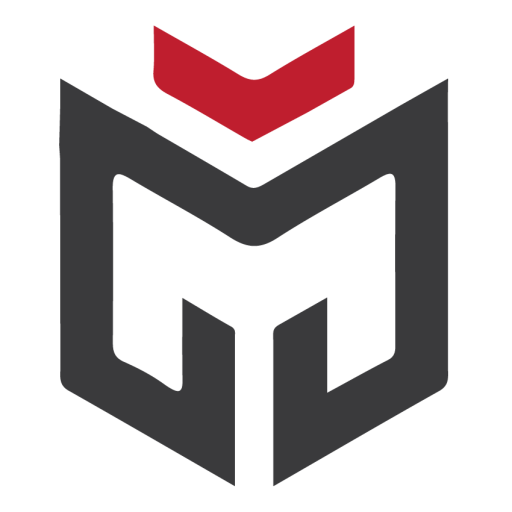

Bir yanıt yazın